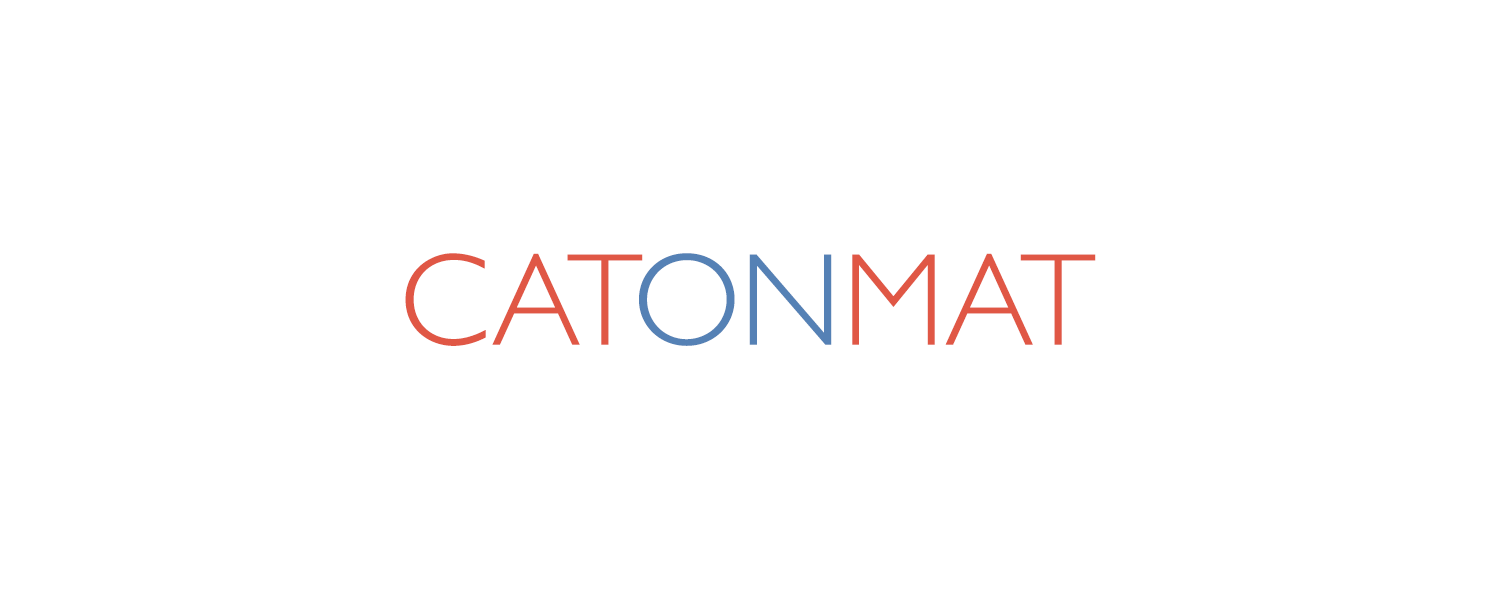This is going to be a short privacy tutorial on how to clear cache, cookies and history in all five major browsers – Internet Explorer, Chrome, Firefox, Opera, and Safari.
The tricks in this post work only on Windows operating system but it's not hard to transfer them to other systems. The tutorial comes with Windows batch scripts for each browser. It also documents how to erase the nasty new flash cookies that are browser-independent.
I wrote these batch scripts for the Browserling startup that I am doing together with James Halliday. The problem was that the browsers had to be reset between consequent uses. The easiest way to solve it was to run a batch cleanup script after each browser.
Google Chrome
Chrome stores history, cookies, cache and bookmarks in various databases and directories in the per-user application data directory at C:\Users\<username>\AppData\Local\Google\Chrome\User Data. The easiest way to get rid of all this data is just to erase everything there. Chrome creates this directory anew if it finds it missing.
@echo off
set ChromeDir=C:\Users\%USERNAME%\AppData\Local\Google\Chrome\User Data
del /q /s /f "%ChromeDir%"
rd /s /q "%ChromeDir%"
This simple batch script first deletes all files in %ChromeDir% directory via del command and then deletes the directory itself via rd command. The /q flag makes the del command quiet, the /s makes it delete files from all subdirectories, and /f forces it to delete read-only files, too. The /s flag to rd makes it delete all subdirectories and /q makes rd quiet.
Mozilla Firefox
Firefox stores cookies, cache and history in two places. The first is per-user appdata directory C:\Users\<username>\AppData\Local\Mozilla\Firefox\Profiles and the second place is roaming profile data directory C:\Users\<username>\AppData\Roaming\Mozilla\Firefox\Profiles. To get rid of all the private data, delete the local data directory and delete all sqlite databases from the roaming data directory.
@echo off
set DataDir=C:\Users\%USERNAME%\AppData\Local\Mozilla\Firefox\Profiles
del /q /s /f "%DataDir%"
rd /s /q "%DataDir%"
for /d %%x in (C:\Users\%USERNAME%\AppData\Roaming\Mozilla\Firefox\Profiles\*) do del /q /s /f %%x\*sqlite
The for command loops over all profile directories and deletes all the sqlite databases. You can also delete the whole roaming data directory but I didn't because Firefox stores extensions there, and there are several I use for Browserling.
Opera
Opera also stores cookies, cache and history in two different locations - the user's application data directory C:\Users\<username>\AppData\Local\Opera\Opera and the user's roaming data directory C:\Users\<username>\AppData\Roaming\Opera\Opera. Just get rid of both directories and you're safe.
@echo off
set DataDir=C:\Users\%USERNAME%\AppData\Local\Opera\Opera
set DataDir2=C:\Users\%USERNAME%\AppData\Roaming\Opera\Opera
del /q /s /f "%DataDir%"
rd /s /q "%DataDir%"
del /q /s /f "%DataDir2%"
rd /s /q "%DataDir2%"
Apple Safari
Safari also stores cookies, cache and history in two locations - the user's application data directory C:\Users\<username>\AppData\Local\Apple Computer\Safari and user's roaming data directory C:\Users\<username>\AppData\Roaming\Apple Computer\Safari
@echo off
set DataDir=C:\Users\%USERNAME%\AppData\Local\Applec~1\Safari
set DataDir2=C:\Users\%USERNAME%\AppData\Roaming\Applec~1\Safari
del /q /s /f "%DataDir%\History"
rd /s /q "%DataDir%\History"
del /q /s /f "%DataDir%\Cache.db"
del /q /s /f "%DataDir%\WebpageIcons.db"
del /q /s /f "%DataDir2%"
rd /s /q "%DataDir2%"
Microsoft Internet Explorer
Internet Explorer is much more tricker. It stores history, cookies and cache all over the place, including registry. Here is the batch script that deletes all that data from all the places:
@echo off
set DataDir=C:\Users\%USERNAME%\AppData\Local\Microsoft\Intern~1
del /q /s /f "%DataDir%"
rd /s /q "%DataDir%"
set History=C:\Users\%USERNAME%\AppData\Local\Microsoft\Windows\History
del /q /s /f "%History%"
rd /s /q "%History%"
set IETemp=C:\Users\%USERNAME%\AppData\Local\Microsoft\Windows\Tempor~1
del /q /s /f "%IETemp%"
rd /s /q "%IETemp%"
set Cookies=C:\Users\%USERNAME%\AppData\Roaming\Microsoft\Windows\Cookies
del /q /s /f "%Cookies%"
rd /s /q "%Cookies%"
C:\bin\regdelete.exe HKEY_CURRENT_USER "Software\Microsoft\Internet Explorer\TypedURLs"
Notice that the last command is regdelete.exe. It's a small win32 utility that I wrote in c++ that erases the IE history, because it stores it in registry.
Here is the regdelete.c program:
#include <windows.h>
#include <stdio.h>
#include <stdlib.h>
#include <vector>
#include <string>
// compile as: mingw32-g++ regdelete.c -o regdelete.exe -mwindows
#define eq(s1,s2) (strcmp((s1),(s2))==0)
int WinMain(HINSTANCE hInstance, HINSTANCE hPrevInstance, LPSTR cmdLine, int nCmdShow)
{
if (!cmdLine || !strlen(cmdLine)) {
printf("Usage: regdel.exe <HKEY> <path to regkey> - be careful not to delete whole registry\n");
return 1;
}
int argc;
LPWSTR *argv = CommandLineToArgvW(GetCommandLineW(), &argc);
if (argc < 3) {
printf("Usage: regdel.exe <HKEY> <path to regkey> - be careful not to delete whole registry\n");
return 1;
}
char **argv8 = (char **)malloc(sizeof(char *) * argc);
for (int i = 0; i<argc; i++) {
int len = wcslen(argv[i]);
argv8[i] = (char *)malloc(sizeof(char)*(len+1));
wcstombs(argv8[i], argv[i], len+1);
}
HKEY hkey;
if (eq(argv8[1], "HKEY_CLASSES_ROOT")) {
hkey == HKEY_CLASSES_ROOT;
}
else if (eq(argv8[1], "HKEY_CURRENT_CONFIG")) {
hkey = HKEY_CURRENT_CONFIG;
}
else if (eq(argv8[1], "HKEY_CURRENT_USER")) {
hkey = HKEY_CURRENT_USER;
}
else if (eq(argv8[1], "HKEY_LOCAL_MACHINE")) {
hkey = HKEY_LOCAL_MACHINE;
}
else if (eq(argv8[1], "HKEY_USERS")) {
hkey = HKEY_USERS;
}
else {
printf("Unknown hkey\n");
return 1;
}
HKEY key;
int status = RegOpenKeyEx(hkey, argv8[2], 0, KEY_ALL_ACCESS, &key);
if (status != ERROR_SUCCESS) {
printf("failed opening %s\n", argv8[2]);
return 1;
}
std::vector<std::string> vals;
for (unsigned int i = 0; ; i++) {
DWORD size = 1024;
char val[size+1];
DWORD type;
status = RegEnumValue(key, i, val, &size, NULL, &type, NULL, NULL);
if (status == ERROR_NO_MORE_ITEMS) break;
if (status == ERROR_SUCCESS) {
vals.push_back(std::string(val));
continue;
}
printf("failed enumerating %s\n", argv8[2]);
return 1;
}
typedef std::vector<std::string>::iterator vsi;
for (vsi i = vals.begin(); i != vals.end(); i++) {
status = RegDeleteValue(key, i->c_str());
if (status != ERROR_SUCCESS) {
printf("failed deleting %s\n", i->c_str());
return 1;
}
}
return 0;
}
Compile this source code via mingw or visual studio and you'll have the regdelete.exe program.
Flash Cookies
Flash cookies reside in C:\Users\<username>\AppData\Roaming\Macromedia\Flash Player*. The easiest way is to get rid everything in there:
@echo off
set FlashCookies=C:\Users\%USERNAME%\AppData\Roaming\Macromedia\Flashp~1
del /q /s /f "%FlashCookies%"
rd /s /q "%FlashCookies%"
That's it. Have fun clearing that cache!